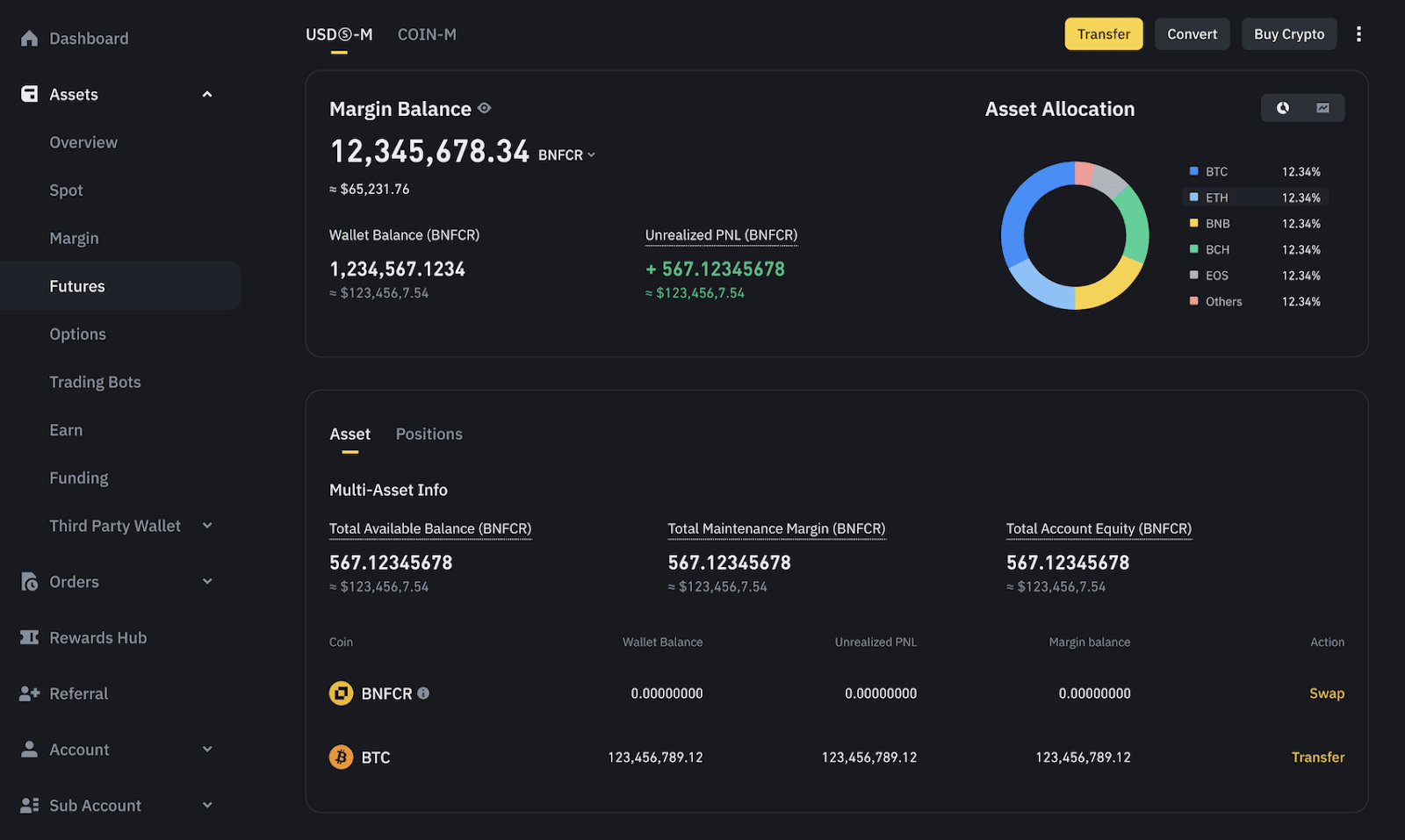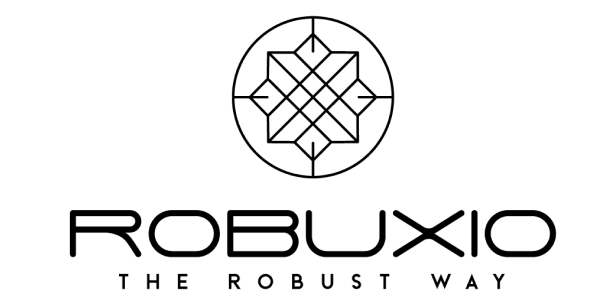How to upgrade to the Binance Futures Credits Trading Mode? #
From Classic mode or Portfolio Margin Pro mode:
The system will show a pop-up window when you enter the Futures Trading page. Read and accept the Futures Service Agreement, then click [Confirm] to complete the upgrade.
The system will show a pop-up window when you enter the Futures Trading page. Read and accept the Futures Service Agreement, then click [Confirm] to complete the upgrade.
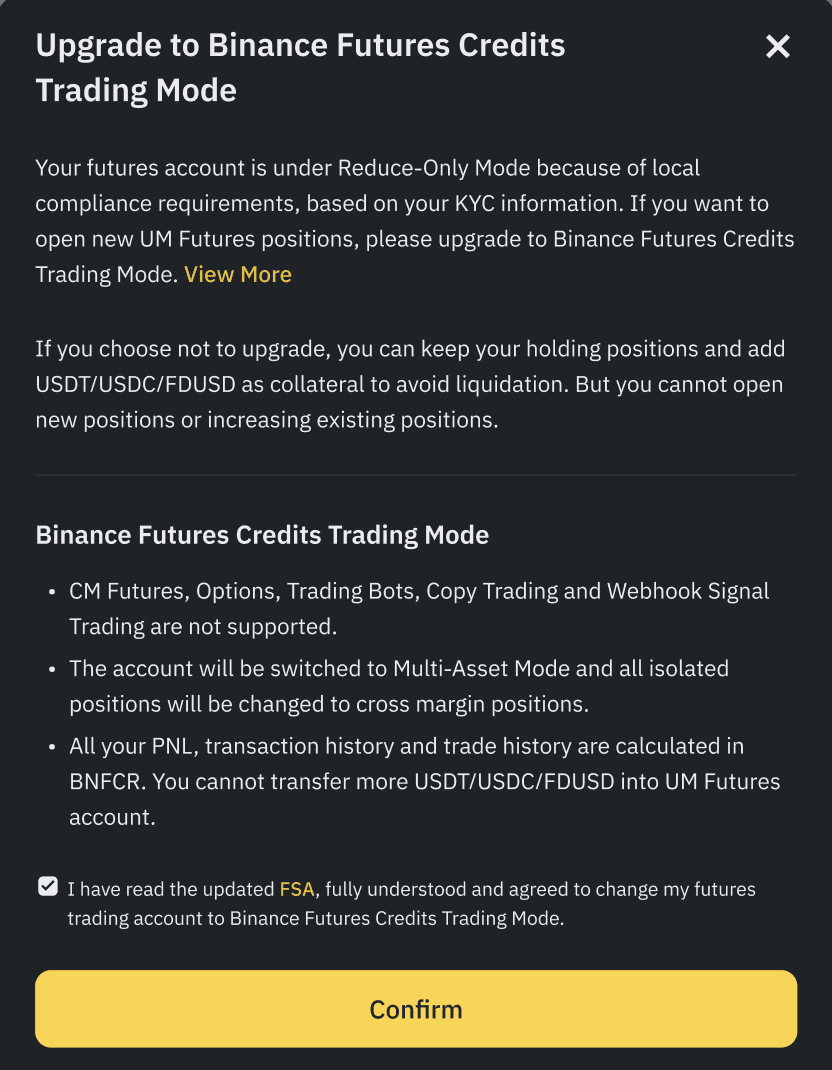
If the pop-up window has already been closed. You can also enable this by clicking the banner on the top of the trading page.
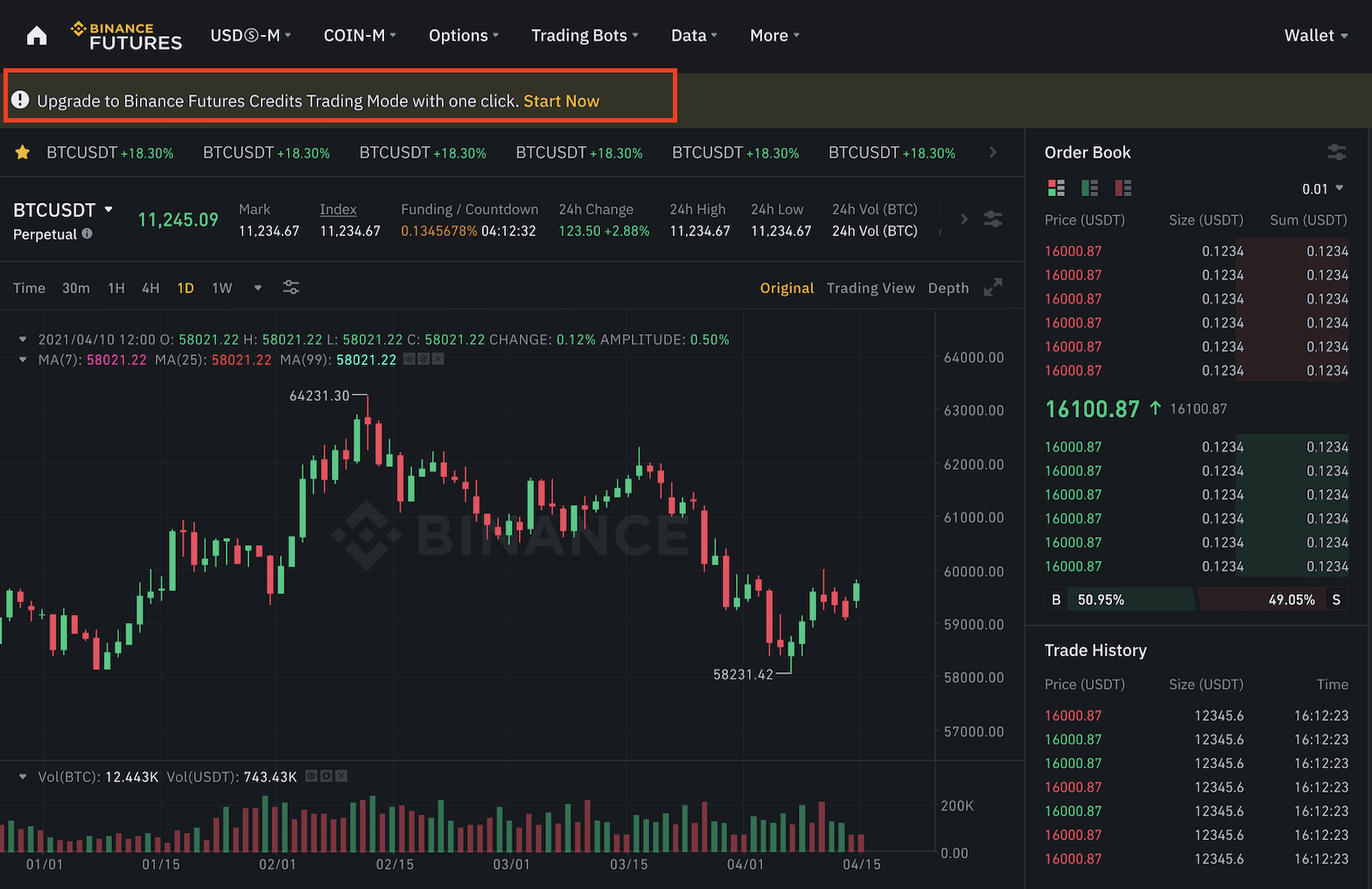
From Portfolio Margin Mode: #
Please switch to Classic Mode first, then follow the above steps to complete the upgrade.
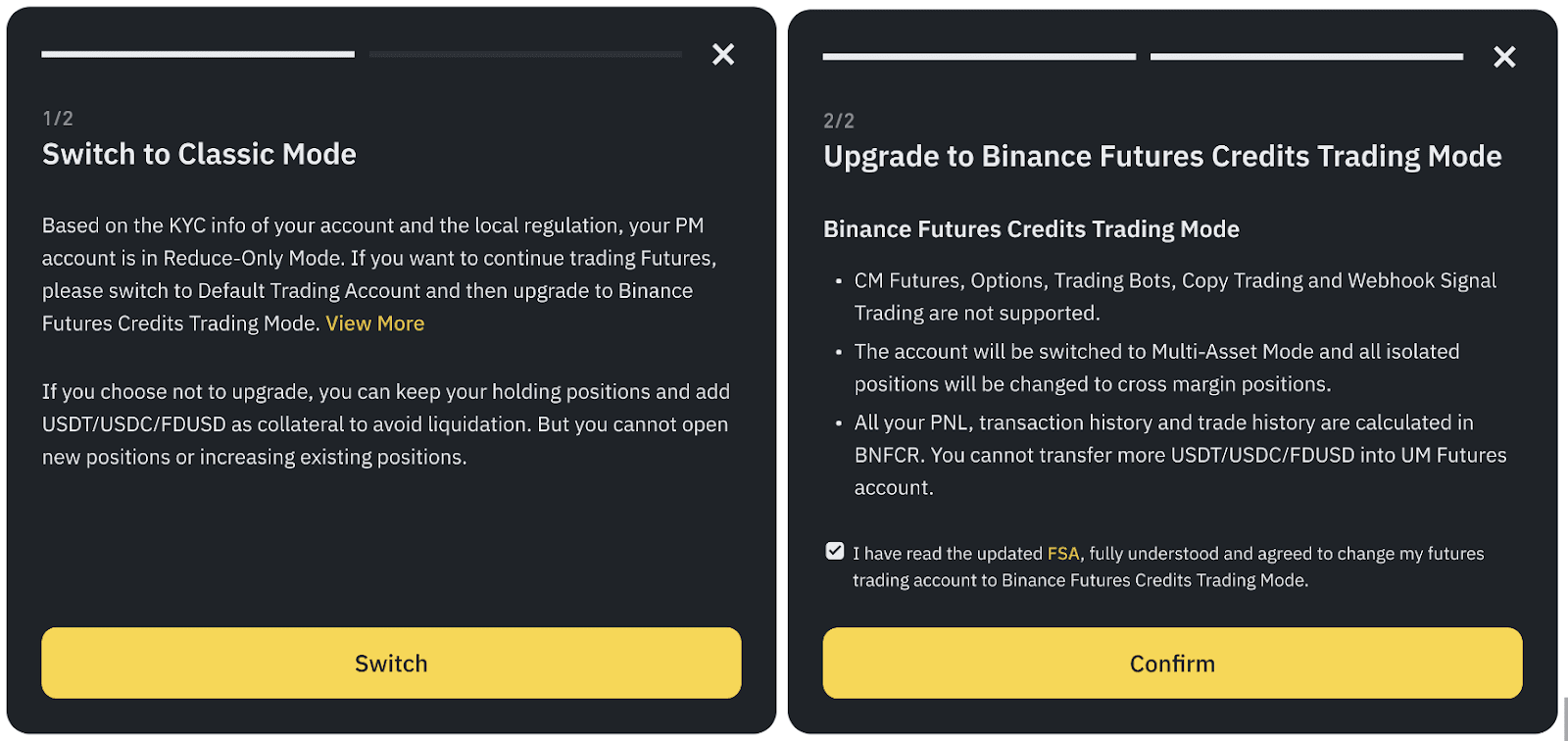
After you successfully upgrade to the Binance Futures Credits Trading Mode, you can start futures trading.
Depositing, transferring, and swapping on Binance Futures Credits Trading Mode #
How to transfer funds? #
1. On the Futures trading interface, scroll down to locate the [Asset] widget on the bottom-right of your screen. Click [Transfer].
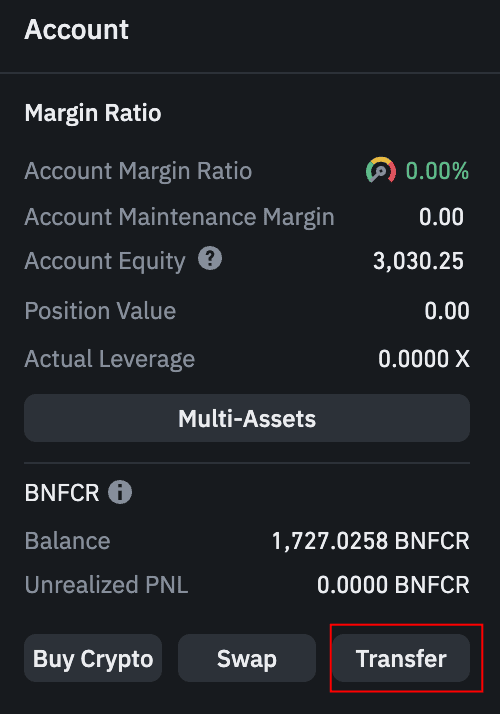
2. Select the token you want to transfer into your Futures Wallet. Enter the amount and click [Confirm].
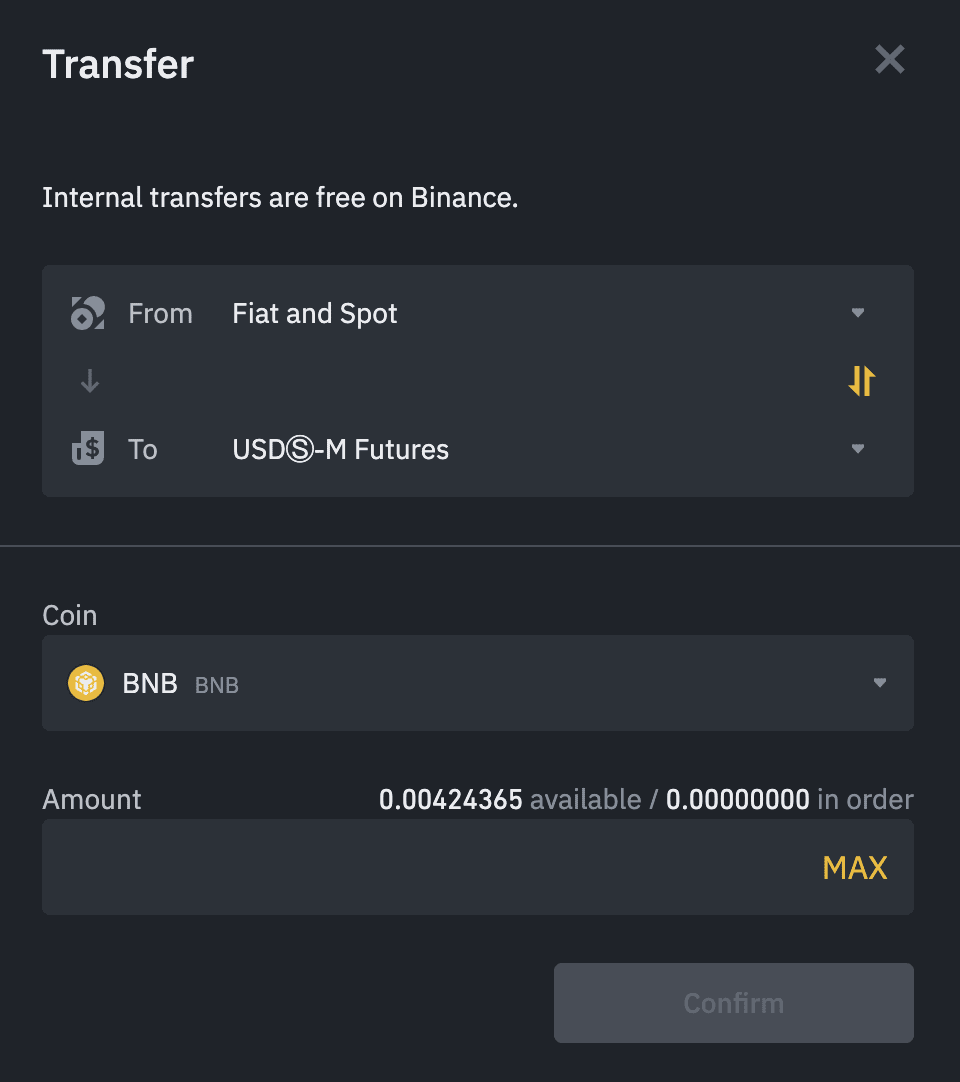
3. Once your assets are successfully transferred to your Futures Wallet, you can check the available balance under [Assets].

4. If you want to transfer the available amount in your Futures Wallet to your Fiat / Spot Wallet, click the swap icon to change the transfer destination. Enter the amount you wish to transfer out and click [Confirm].
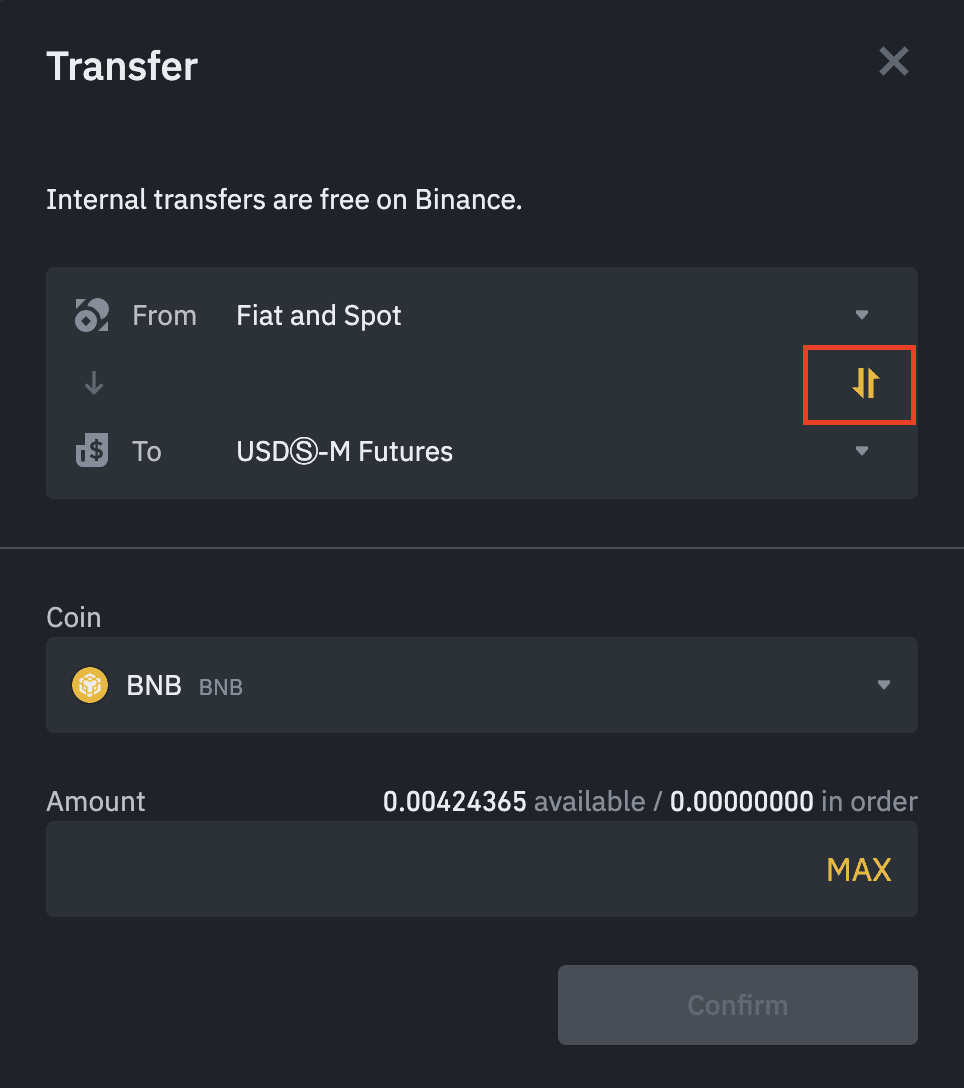
Note: Under Binance Futures Credits Trading Mode, only BTC, ETH, and BNB can be used currently to transfer between Futures Wallets and other wallets. BNFCR cannot be withdrawn, but can be swapped to BTC, ETH, or BNB at market value. Once your assets are swapped, you will be able to transfer them from your Futures Wallet to your Spot Wallet and then make withdrawals as usual.
How to use the asset swap function? #
1. Locate the [Asset] module at the bottom-right corner and click [Swap].
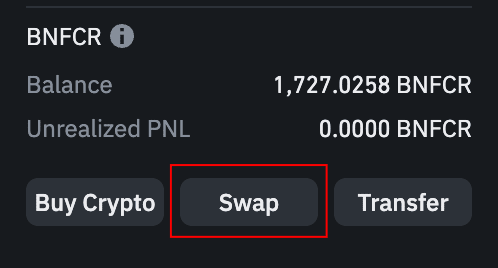
2. Choose the assets to swap and enter the amount. The maximum amount you can swap equals your available balance.
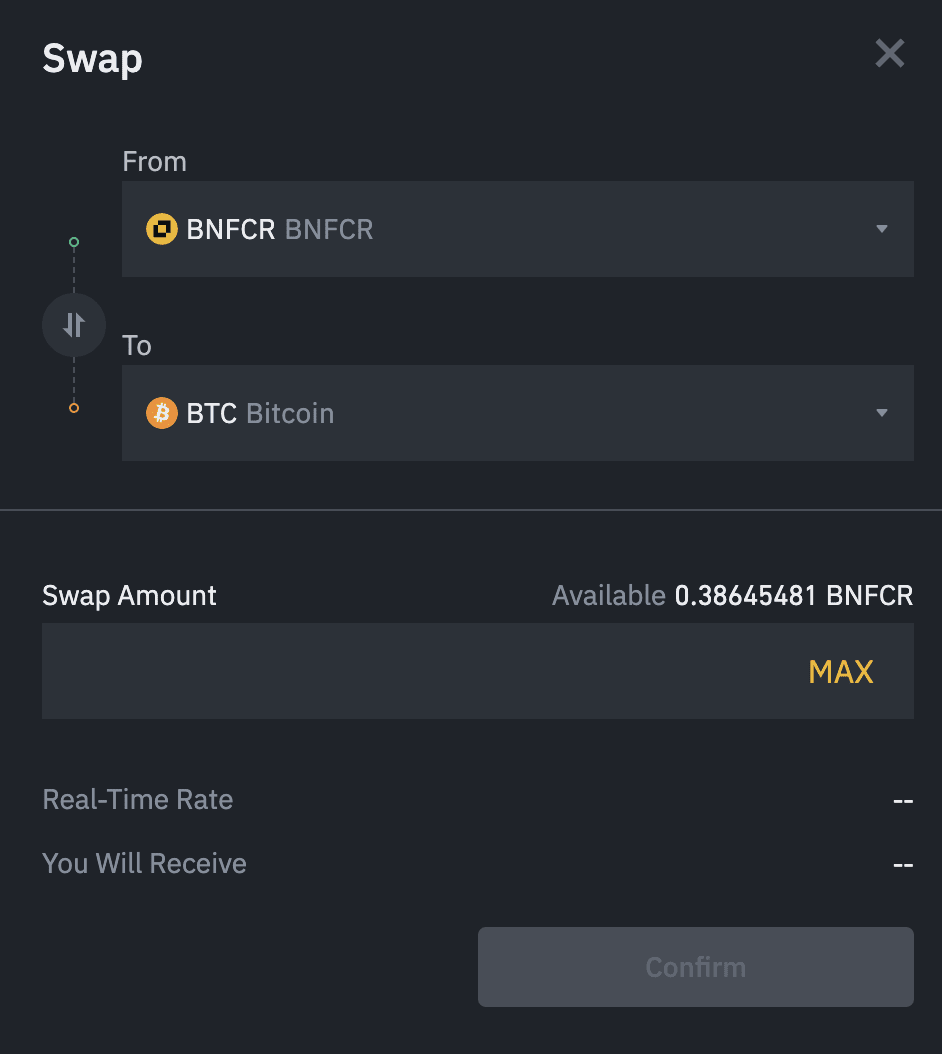
3. Check the real-time exchange rate quoted by the system and the amount of assets you will receive. Click [Confirm] within the time limit, or the system will refresh the quote.
Please note:
Please note:
- The swap function on Binance Futures Credits Trading Mode is limited to specific tokens only. Please check the available assets list before using the swap function.
| MiCA Status | Swap From | Swap To |
| Credits Trading Mode | BTC, ETH, BNB, USDC, FDUSD, BNFCR* | BTC, ETH, BNB, BNFCR |
| Normal Mode (non-Credits Trading Mode) | BTC, ETH, BNB, USDT, USDC, FDUSD, BNFCR | BTC, ETH, BNB |
* USDT can only be swapped to BTC, ETH and BNB. Please note that USDT cannot be swapped to BNFCR and BNFCR cannot be swapped to USDT either.
Margin and asset modes #
By default, after upgrading to Binance Futures Credits Trading Mode, your margin mode will be set to Cross Margin Mode and your asset Mode will be set to Multi-Assets Mode. Please ensure that you monitor, adapt and review your trading positions and strategy accordingly.
Under Binance Credits Trading Mode, users will not be able to change to Margin Mode or Asset Mode.
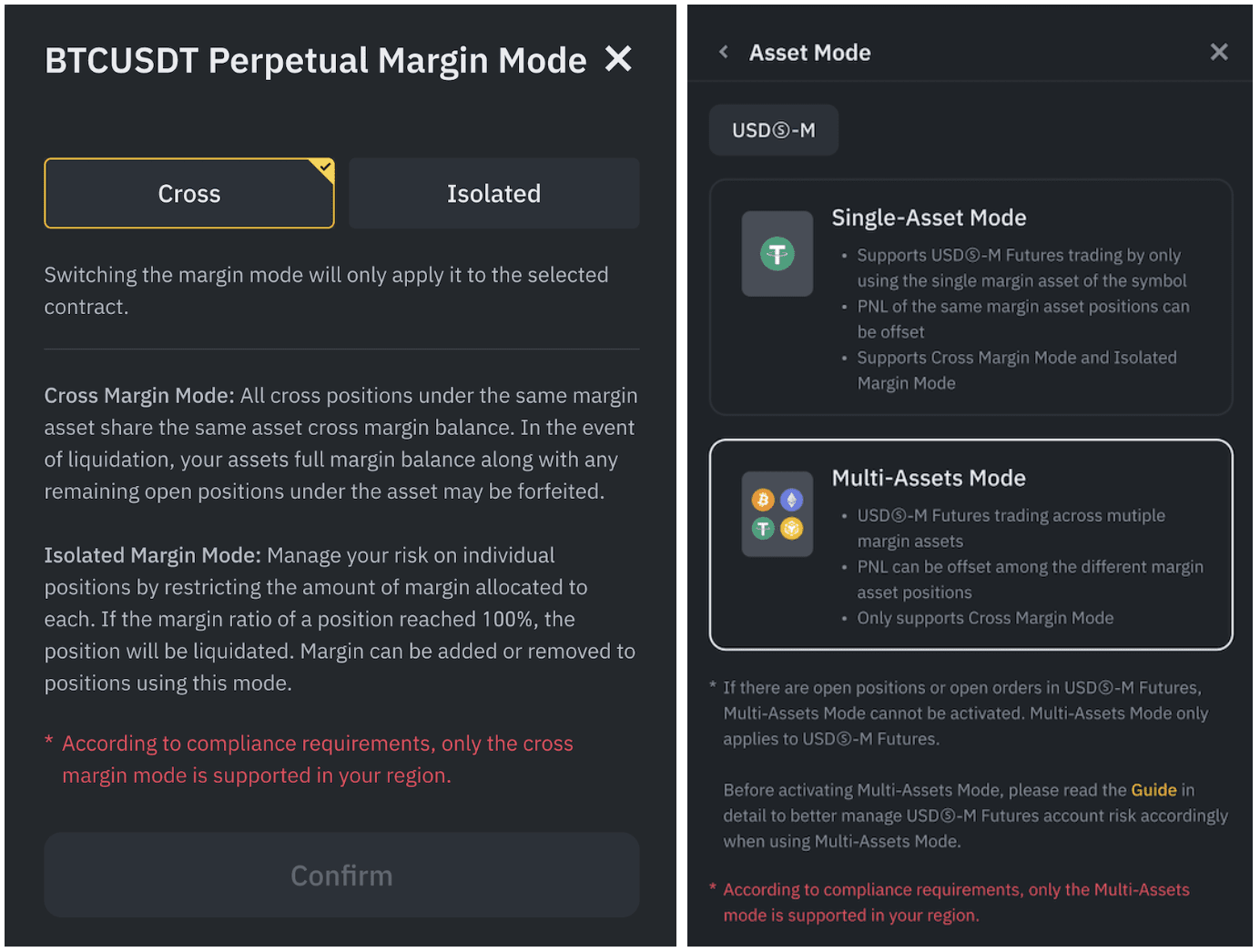
The balance, margin, and PNL will be calculated and displayed in BNFCR.